how to fix black spot on laptop screen
As frustrating as it is, black spots on a laptop screen can occur due to various reasons. From physical damage to software issues, identifying the root cause and taking appropriate steps can help fix the problem. In this guide, we’ll explore different ways to fix black spots on laptop screens and provide tips to prevent them from happening in the future.
I. Understanding the Causes of Black Spots on Laptop Screen
It’s crucial to identify the underlying cause of black spots on a laptop screen to fix the issue permanently. In this section, we’ll discuss the most common causes of black spots on laptop screens, including:
- Dead pixels
- Physical damage
- Software issues
Black spots on a laptop screen can be frustrating, especially when they obstruct important information or images. Understanding the possible causes of these spots is essential in determining the appropriate solution.
One of the most common causes of black spots on a laptop screen is dead pixels. Dead pixels are pixels that are stuck in one color, usually black, and cannot be fixed. These pixels may appear as small black dots on the screen and can multiply over time. Dead pixels can be caused by manufacturing defects, physical damage, or normal wear and tear.
Physical damage is another possible cause of black spots on a laptop screen. Dropping the laptop or applying pressure on the screen can cause cracks or other damage to the display. These damages can result in black spots or other color distortions on the screen.
Software issues can also lead to black spots on a laptop screen. Malware or viruses can damage the display drivers, resulting in display issues such as black spots. Display driver issues can also occur after a software update, causing black spots or other display problems.
Overheating can also cause black spots on a laptop screen. When a laptop overheats, the display may develop black spots due to damage to the screen’s internal components. Overheating can occur due to poor ventilation or prolonged use of the laptop without proper cooling.
In conclusion, dead pixels, physical damage, software issues, and overheating are some of the most common causes of black spots on a laptop screen. Understanding the underlying cause of the issue is essential in determining the appropriate solution, whether it is replacing the screen, repairing physical damage, reinstalling display drivers, or using proper cooling techniques to prevent overheating.
II. Fixing Dead Pixels on Laptop Screen
Dead pixels are a common cause of black spots on a laptop screen. In this section, we’ll discuss how to fix dead pixels on a laptop screen using various methods, including:
- Manual Pixel Fixing
- Using Software
- Replacement of the Screen
Dead pixels are pixels that are stuck in one color, usually black, and cannot be fixed through regular use. They can be frustrating, especially when they obstruct important information or images. Fortunately, there are various methods to fix dead pixels on a laptop screen.
Manual Pixel Fixing
One method to fix dead pixels on a laptop screen is through manual pixel fixing. This involves applying pressure to the affected area of the screen to attempt to revive the dead pixel. To do this, follow these steps:
- Turn off the laptop and disconnect it from any power source.
- Dampen a soft, lint-free cloth with distilled water.
- Gently press the dampened cloth against the dead pixel for several seconds.
- Apply pressure to the affected area with a pen or other small object, being careful not to damage the screen.
- Turn on the laptop to see if the dead pixel has been revived.
This method may not work for all dead pixels, and there is a risk of damaging the screen if too much pressure is applied. Therefore, it is important to be gentle and cautious when attempting manual pixel fixing.
Using Software
Another method to fix dead pixels on a laptop screen is through the use of software. There are various pixel-fixing programs available online that can attempt to revive dead pixels by flashing different colors rapidly on the screen. This can help reset the pixel and restore its normal function. To use software to fix dead pixels, follow these steps:
- Download a pixel-fixing program, such as JScreenFix, UD Pixel, or Dead Pixel Tester.
- Run the program and select the option to fix dead pixels.
- Follow the program’s instructions to flash different colors rapidly on the affected area of the screen.
- Leave the program running for several hours to give it time to attempt to revive the dead pixel.
- Turn off the laptop and restart it to see if the dead pixel has been fixed.
While using software can be a less risky method than manual pixel fixing, it may not work for all dead pixels. Additionally, some programs may have a negative impact on the laptop’s overall performance.
Replacement of the Screen
If manual pixel fixing and software methods are unsuccessful, the final option to fix dead pixels on a laptop screen is through replacement of the screen. This involves purchasing a new screen and replacing the old, damaged one. This method should be done by a professional or experienced technician, as it can be challenging and may require specialized tools. Additionally, this method can be expensive, so it should only be considered as a last resort.
In conclusion, dead pixels on a laptop screen can be fixed through various methods, including manual pixel fixing, using software, and replacement of the screen. While each method has its advantages and disadvantages, it is important to consider the risks and costs associated with each before deciding on the appropriate solution.
III. Fixing Physical Damage on Laptop Screen
Physical damage to the laptop screen, such as cracks or scratches, can lead to black spots on the screen. In this section, we’ll discuss how to fix physical damage to the laptop screen, including:
- DIY Fixes
- Professional Repairs
- Screen Replacement
Physical damage, such as cracks or scratches, to the laptop screen can lead to black spots or other color distortions on the display. Fixing physical damage on a laptop screen depends on the extent of the damage and the type of repair required.
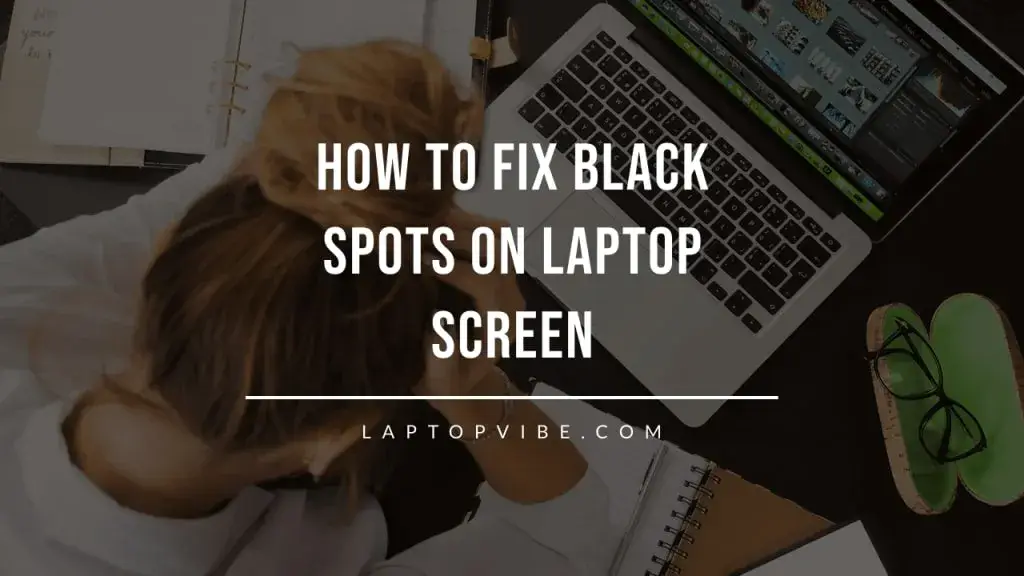
DIY Fixes
For minor scratches or small cracks, a DIY fix may be possible. One method to fix scratches on a laptop screen is by using toothpaste. Here are the steps:
- Turn off the laptop and disconnect it from any power source.
- Apply a small amount of toothpaste to a soft, lint-free cloth.
- Gently rub the cloth over the scratch in a circular motion for several seconds.
- Wipe away any excess toothpaste with a damp cloth.
- Turn on the laptop and check if the scratch has been removed.
This method may not work for all scratches, and there is a risk of causing more damage if too much pressure is applied. Therefore, it is important to be gentle and cautious when attempting a DIY fix.
Professional Repairs
For larger cracks or more severe damage, professional repair may be necessary. This involves taking the laptop to a professional technician who specializes in screen repairs. The technician may be able to repair the screen by filling in the crack or replacing the damaged component. This method can be more expensive than a DIY fix, but it ensures that the repair is done correctly and without causing further damage.
Screen Replacement
If the damage is too severe or the screen cannot be repaired, the final option is to replace the screen. This involves purchasing a new screen and replacing the old, damaged one. This method should be done by a professional or experienced technician, as it can be challenging and may require specialized tools. Additionally, this method can be expensive, so it should only be considered as a last resort.
In conclusion, fixing physical damage on a laptop screen depends on the extent of the damage and the type of repair required. DIY fixes may be possible for minor scratches or small cracks, while professional repairs or screen replacement may be necessary for more severe damage. It is important to consider the risks and costs associated with each method before deciding on the appropriate solution.
IV. Fixing Software Issues on Laptop Screen
Software issues can also cause black spots on a laptop screen. In this section, we’ll discuss how to fix software issues on a laptop screen, including:
- Updating Graphics Drivers
- Running Antivirus Software
- Adjusting Screen Settings
Software issues, such as outdated or corrupted graphics drivers, can cause black spots or other display issues on a laptop screen. Here are some methods to fix software issues on a laptop screen:
Updating Graphics Drivers
Graphics drivers are software that control the display settings and performance of the laptop’s graphics card. Outdated or corrupted graphics drivers can cause black spots or other display issues on a laptop screen. To update graphics drivers:
- Open the Device Manager by right-clicking on the Start menu and selecting Device Manager.
- Expand the Display adapters section and right-click on the graphics card driver.
- Select Update driver.
- Select Search automatically for updated driver software.
- Follow the on-screen instructions to install any available updates.
If the above method does not work, you can also try downloading and installing the latest graphics drivers from the manufacturer’s website.
Running Antivirus Software
Malware or viruses can also cause display issues on a laptop screen. Running antivirus software can help detect and remove any malware or viruses that may be causing the problem. Here are the steps to run antivirus software:
- Open the antivirus software installed on your laptop.
- Run a full system scan.
- Follow the on-screen instructions to remove any detected malware or viruses.
Adjusting Screen Settings
Adjusting screen settings can also help fix display issues caused by software problems. Here are some settings you can adjust:
Brightness and Contrast: Adjusting the brightness and contrast can help improve the display quality and reduce black spots or other display issues. This can be done through the display settings on your laptop.
Resolution: Changing the screen resolution can also help fix display issues. To change the screen resolution:
- Right-click on the desktop and select Display settings.
- Scroll down to Display resolution and select a different resolution from the drop-down menu.
- Click Apply to save the changes.
Refresh Rate: Adjusting the refresh rate can help fix display issues caused by flickering or other screen problems. To adjust the refresh rate:
- Right-click on the desktop and select Display settings.
- Scroll down to Display adapter properties and select the Monitor tab.
- Select a different refresh rate from the drop-down menu.
- Click OK to save the changes.
In conclusion, software issues can cause black spots or other display issues on a laptop screen. Updating graphics drivers, running antivirus software, and adjusting screen settings can help fix these problems. It’s important to identify the root cause of the problem and try these methods in the order presented. If the problem persists, it may be necessary to seek professional help.
BEST POSTS FOR YOU:
“OWS Laptop: The Game-Changing Device You’ve Been Waiting For!”
Nware 17in Laptop That’s Affordable And Useful For You
V. Preventing Black Spots on Laptop Screen
Taking preventive measures can help reduce the chances of black spots on the laptop screen. In this section, we’ll discuss tips to prevent black spots on the laptop screen, including:
- Avoiding Physical Damage
- Proper Maintenance of the Laptop
- Temperature Control
Prevention is always better than cure. Here are some tips to prevent black spots on a laptop screen:
Avoiding Physical Damage
Physical damage is one of the common causes of black spots on a laptop screen. You can prevent physical damage to the laptop screen by:
- Using a laptop bag to carry the laptop around.
- Avoiding placing heavy objects on the laptop or pressing the screen too hard.
- Closing the laptop carefully and gently to avoid any damage to the screen.
Proper Maintenance of the Laptop
Proper maintenance of the laptop can also help prevent black spots on the screen. Here are some maintenance tips:
- Clean the laptop screen regularly using a soft cloth or screen cleaner to avoid any dust or debris buildup.
- Keep the laptop away from liquids or food to avoid any spills on the screen.
- Avoid exposing the laptop to extreme temperatures, direct sunlight or humidity.
Temperature Control
Overheating is another cause of black spots on a laptop screen. You can prevent overheating by:
- Keeping the laptop on a flat surface to allow proper airflow.
- Cleaning the laptop’s internal components, such as the fan and vents, to ensure proper cooling.
- Using a laptop cooling pad or external fan to prevent overheating.
In conclusion, preventing black spots on a laptop screen is possible through proper maintenance of the laptop, avoiding physical damage, and temperature control. These preventive measures can help extend the life of the laptop screen and prevent the need for costly repairs or replacements.
VI. Frequently Asked Questions
What are black spots on the laptop screen, and what causes them?
- Can black spots on a laptop screen be fixed?
- How much does it cost to fix black spots on a laptop screen?
- How do I prevent black spots on my laptop screen?
Q: What are black spots on the laptop screen, and what causes them?
A: Black spots on the laptop screen are areas of the screen that appear darker than the surrounding areas. The most common causes of black spots on the laptop screen are dead pixels, physical damage, software issues, and overheating.
Q: Can black spots on a laptop screen be fixed?
A: Yes, black spots on a laptop screen can be fixed. The fix depends on the underlying cause of the black spots. For instance, dead pixels can be fixed through manual pixel fixing, software methods, or screen replacement. Physical damage can be fixed through DIY methods, professional repairs, or screen replacement. Software issues can be fixed by updating graphics drivers, running antivirus software, or adjusting screen settings.
Q: How much does it cost to fix black spots on a laptop screen?
A: The cost of fixing black spots on a laptop screen varies depending on the underlying cause of the black spots and the type of repair required. For instance, fixing dead pixels can cost anywhere from $50 to $500, depending on the method used. Fixing physical damage can cost anywhere from $100 to $500, depending on the severity of the damage and the repair method used.
Q: How do I prevent black spots on my laptop screen?
A: You can prevent black spots on your laptop screen by avoiding physical damage, proper maintenance of the laptop, and temperature control. Avoid placing heavy objects on the laptop or pressing the screen too hard, clean the laptop screen regularly, keep the laptop away from liquids and food, and avoid exposing the laptop to extreme temperatures, direct sunlight, or humidity. Keeping the laptop on a flat surface, cleaning the internal components, and using a laptop cooling pad can also prevent overheating.
Short FAQ of how to fix black spot on laptop screen
Q: How can I fix black spots on my laptop screen?
Q: Why do black spots appear on my laptop screen?
Q: Can I prevent black spots on my laptop screen?
A: The fix for black spots on a laptop screen depends on the underlying cause. Dead pixels can be fixed through manual pixel fixing, software methods, or screen replacement. Physical damage can be fixed through DIY methods, professional repairs, or screen replacement. Software issues can be fixed by updating graphics drivers, running antivirus software, or adjusting screen settings.
Q: Why do black spots appear on my laptop screen?
A: Black spots on a laptop screen can appear due to various reasons, including dead pixels, physical damage, software issues, and overheating.
Q: Can I prevent black spots on my laptop screen?
A: Yes, you can prevent black spots on your laptop screen by avoiding physical damage, proper maintenance of the laptop, and temperature control. Avoid placing heavy objects on the laptop or pressing the screen too hard, clean the laptop screen regularly, keep the laptop away from liquids and food, and avoid exposing the laptop to extreme temperatures, direct sunlight, or humidity. Keeping the laptop on a flat surface, cleaning the internal components, and using a laptop cooling pad can also prevent overheating.


